Instagram is a popular social media platform that allows users to share photos and videos with their followers. While you can share posts within the app itself, sharing an Instagram link with someone outside of the app can be a bit more complicated. In this article, we'll show you how to share an Instagram link in a few simple steps.
Step 1: Find the Post You Want to Share
The first step in sharing an Instagram link is to find the post you want to share. Open the Instagram app on your mobile device and navigate to the post you want to share.
Step 2: Copy the Link to the Post
Once you've found the post you want to share, you'll need to copy the link to the post. To do this, tap the three dots in the upper right-hand corner of the post and select "Copy Link" from the menu that appears.
Step 3: Share the Link
Now that you've copied the link to the post, you can share it with someone outside of the Instagram app. There are several ways to do this, depending on your preferred method of communication. Here are a few options:
Send the link via text message: Open your messaging app and create a new message to the person you want to share the link with. Paste the link into the message and send it.
Share the link on social media: If you want to share the link on another social media platform, like Twitter or Facebook, simply paste the link into a new post or tweet.
Email the link: If you prefer to share the link via email, open your email app and create a new message. Paste the link into the body of the email and send it.
Step 4: Make the Post Public
It's worth noting that if the post you want to share is set to private, the person you're sharing the link with won't be able to view it unless they're following the account that posted it. If you want to share a private post, you'll need to either ask the account owner to approve the person you're sharing it with, or make the post public by toggling the "Private Account" setting off in the account's privacy settings.
Conclusion
Sharing an Instagram link is a simple process that can be done in just a few steps. Whether you want to share a post with a friend or promote your own content on another platform, knowing how to share an Instagram link is an important skill for any Instagram user. By following the steps outlined in this guide, you'll be able to share your favorite Instagram posts with anyone you like.
Sharing Instagram links with others is a great way to promote your content and increase your social media presence. Whether you want to share your latest post with friends and family or promote your business on a larger scale, knowing how to share an Instagram link can be an invaluable tool. Here are some simple steps to help you get started:
Step 1: Open Instagram and find the link
The first step in sharing an Instagram link is to find the link to the post you want to share. Open the Instagram app on your mobile device and find the post you want to share. Tap on the three dots in the top right corner of the post to reveal the menu options. From there, select "Copy Link" to copy the link to your clipboard.
Step 2: Choose the platform
Once you have copied the link, you can choose the platform where you want to share it. There are many different platforms to choose from, including social media sites like Facebook, Twitter, and LinkedIn, as well as messaging apps like WhatsApp and Telegram.
Step 3: Share the link
Depending on the platform you choose, the steps for sharing the link may vary slightly. In general, however, the process involves pasting the link into the appropriate field and adding any additional comments or context you want to provide.
For example, if you want to share the link on Facebook, you can open the Facebook app on your mobile device and create a new post. Paste the link into the text field and add any additional comments or hashtags you want to include. You can also choose to share the link with a specific group of people by selecting the appropriate privacy settings.
Similarly, if you want to share the link via email, you can open your email client and create a new message. Paste the link into the body of the message and add any additional information or context you want to provide. You can also choose to add a subject line that helps to grab the recipient's attention.
Step 4: Monitor engagement
Once you have shared the link, it's important to monitor engagement to see how your audience is responding to your content. You can use tools like Instagram Insights or third-party analytics tools to track engagement metrics like likes, comments, and shares. This can help you refine your content strategy and make adjustments to your approach as needed.
In conclusion, sharing Instagram links is a simple and effective way to promote your content and engage with your audience. By following these simple steps, you can share your latest posts with friends and followers across a range of different platforms, and monitor engagement to help guide your social media strategy moving forward.
Helpful Links:
https://wigatos.com/21184-cara-share-link-instagram/
https://wigatos.com/21166-cara-repost-story-ig-yang-tidak-di-tag/
https://wigatos.com/21160-cara-report-akun-ig/
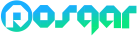




 rexpos
rexpos  malsa
malsa  report
report




 Bocah Unik (@bocahunik)
Bocah Unik (@bocahunik) Heboh! Facebook, Instagram dan WA Down di seluruh Dunia
Heboh! Facebook, Instagram dan WA Down di seluruh Dunia  Daftar Aplikasi Repost Instagram Terbaik untuk Android
Daftar Aplikasi Repost Instagram Terbaik untuk Android How A plant Instagram Can Negatively impact Mental Health
How A plant Instagram Can Negatively impact Mental Health


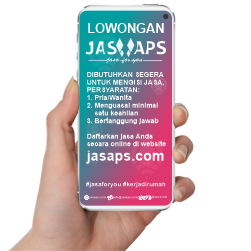 Indonesian Online Services, a place to buy and sell services in Indonesia, registration is free without any fees charged!!.
Indonesian Online Services, a place to buy and sell services in Indonesia, registration is free without any fees charged!!.  expos
expos  order
order 




